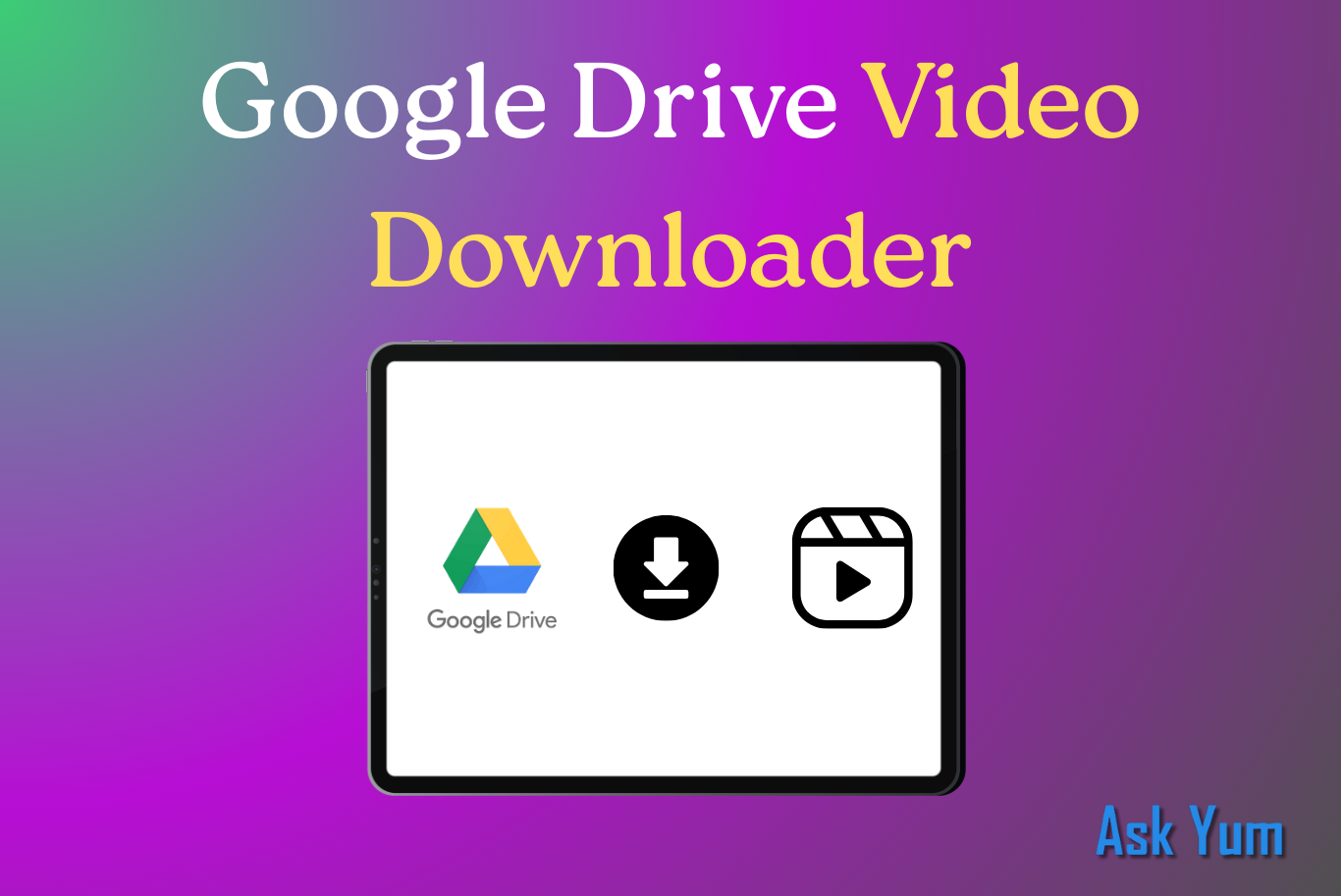Looking for Google Drive Video Downloader to save videos easily? Don’t worry, here you will find the best Google Drive Video Downloader for yourself to save videos.
This is where Google Drive video downloader methods come into play. In this article, we’ll walk through 7 best ways to download videos from Google Drive whether you’re on desktop, mobile, or using third-party tools. Each method has its own strengths, and by the end, you’ll know exactly which option suits your needs.

1. Google Drive Video Downloader: Downloading from Google Drive
Using Google Drive’s built-in download feature is the simplest way to get a video. Users can save shared files straight to their devices thanks to Google’s intuitive interface. This approach doesn’t require any extra tools and is totally safe and cost-free. You can just open the video, click the three dots, and choose Download if the person sharing it has allowed downloads in Google Drive. The video will be saved straight to the Downloads folder on your computer. Depending on your smartphone, the video might save to the local downloads folder or straight to your gallery.
Key Features:
- 100% safe and official method.
- Preserves the original file quality without compression.
- Works seamlessly across desktops, laptops, and smartphones.
- Requires no third-party apps or websites.
2.Google Drive Video Downloader: Google Drive Desktop App
Installing the Google Drive for Desktop app can help you save time and effort if you frequently need to download or manage videos from Google Drive. Your Google Drive files will appear to be locally stored on your computer thanks to this tool. The “Stream” and “Mirror” options are available to you after the app has been installed. During streaming, the files show up on your computer, but you have to open them before they begin to download. All files, including videos, are kept locally and in the cloud when mirroring is enabled. This implies that, like any other file on your computer, videos can be moved, copied, or backed up.
Key Features:
- Automatic synchronization ensures your videos are always updated.
- Easy access to large video files without manually downloading each one.
- Option to selectively sync only the folders you need.
- Perfect for people handling multiple or large video projects.
3.Google Drive Video Downloader: Mobile Google Drive App
These days, many people access Google Drive on their mobile devices, and downloading videos is made incredibly easy by the Google Drive mobile app. This approach is effective and user-friendly whether you’re traveling, attending a meeting, or just want to save videos for offline viewing. To begin the download process, just launch the Drive app on your iPhone or Android device, find the video file, tap the three-dot menu that appears next to it, and select Download. Depending on your operating system and preferences, the app will then save the file to either the gallery or local storage on your device.
Key Features:
- Designed specifically for mobile users.
- Videos can be accessed offline without internet.
- Works smoothly on both Android and iOS platforms.
- Quick and simple steps for everyday use.
4.Google Drive Video Downloader: Using Third-Party Google Drive
The video may be embedded on a website, or the file owner may have disabled downloads, in which case the direct download option may not always be available. Websites that offer third-party downloaders offer an alternative in these circumstances. These websites are able to download a file after retrieving the video link from Google Drive. The process usually consists of copying the Google Drive video link, pasting it into the downloader website, and clicking Download. After processing the link, the website provides a direct download option, frequently in various formats or resolutions.
Key Features:
- Works even when direct download is restricted.
- No installation or extra software required.
- Can be used on any device with a browser.
- Often supports multiple video qualities.
5.Google Drive Video Downloader: Using Video Download Manager Software
Using a download manager program like Internet Download Manager or JDownloader is very beneficial for users who regularly download large videos from Google Drive. These programs offer advanced capabilities not found in typical browsers and are specialized in accelerating downloads. IDM or JDownloader detects and starts downloading the file automatically; all you have to do is copy the Google Drive video link. To increase speed, these tools divide files into several sections and download them all at once.
Key Features:
- Faster download speeds through multi-threading.
- Resume support for interrupted downloads.
- Batch downloading for multiple videos at once.
- Ideal for high-definition and large-sized files.
6. Google Drive Video Downloader:bSaving Videos Using Browser Extensions
Video downloader extensions provide a practical way to save Google Drive videos if you prefer to work straight from your browser. Well-known add-ons such as Video DownloadHelper for Firefox or Chrome can identify streaming video files and offer a one-click download option. These extensions combine in perfectly with your browser after installation. The extension icon appears whenever you open a Google Drive video, indicating that a downloadable stream has been found. You can download the video in a variety of resolutions and formats with just one click.
Key Features:
- Simple, one-click video downloading.
- Supports multiple file formats.
- Works directly within your web browser.
- Great for users who download videos often.
7.Google Drive Video Downloader: Using Google Takeout
Google Takeout is the best option if you want to download entire collections or backups of videos rather than just one. You can export all of your Google account data, including Drive files, at once with Google Takeout, an official service. With Takeout, Google will create a compressed archive based on your selections of individual folders or your entire Google Drive. An email with a download link for the archive will be sent to you when it’s ready. When downloading videos in bulk or moving your files to a different storage service, this is extremely useful.
Key Features:
- Best for bulk or large-scale video downloads.
- Secure, official, and free service.
- Organizes files neatly in compressed folders.
- Supports long-term backup and migration.
Conclusion
It’s simple to download videos from Google Drive, but the best way to do it will depend on your needs. The integrated download button is ideal for easy access. Google Drive for Desktop, Takeout, or video managers offer greater flexibility if you want to download files in bulk or frequently. In the meantime, browser extensions and third-party tools make streaming or restricted videos more convenient.
FAQ’s
How can I download Google Drive videos?
To download a file from Google Drive:
Go to drive.google.com.
Click a file to download. To download multiple files, press Command (Mac) or Ctrl (Windows) click any other files.
Right-click. click Download.
What’s the best GDrive downloader to use?
Listnr AI’s Google Drive Downloader is the ultimate tool for accessing Google Drive content directly. Generate direct download links for Google Drive files, folders, and documents, bypassing the preview interface for faster downloads on any device – phone, PC, or tablet.
Is it legal to download Google videos?
Legal & Copyright Issues
Downloading videos without permission may violate copyright laws. While personal use is often overlooked, redistributing or monetizing downloaded content can lead to legal trouble.
How do I download a Google Drive video to the gallery?
Download a file
On your Android phone or tablet, open the Google Drive app.
Next to the file’s name, tap More. Download.